This is mostly just a quick guide for me so that next time I do it, I don’t spend hours setting it up.
First things first, get your bookmarks:
Then get automatix2 and get your graphics card drivers:
That was their website
This is what you see after you install it:
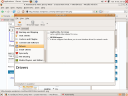
(The driver is not listed because I already installed it)
This is restart time (so that the driver kicks in).
Should be able to get to here now:
Go through the menus and find where you set your resolution (you can play with the other stuff too if you want)
When you are done go to System -> Preferences -> Screen Resolution
Then open a terminal and enter sudo gedit /etc/X11/xorg.conf and change the lines where you see:
Modes “1024×768” “800×600” “640×480”
to:
Modes “1680×1050” “1024×768” “800×600”
(where the first one is the resolution that you have in the default settings listing in your Screen Resolution Preferences window:)
Restart to make sure it worked: and voila, like magic you have just set your resolution to the one that you want! I am sure that this will help anyone out there who is new to Ubuntu (or any Debian based linux system)
Filed under: Automatix2, Default Resolution, Linux, Ubuntu |


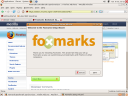
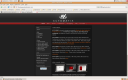
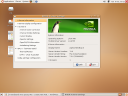
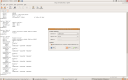

Leave a comment